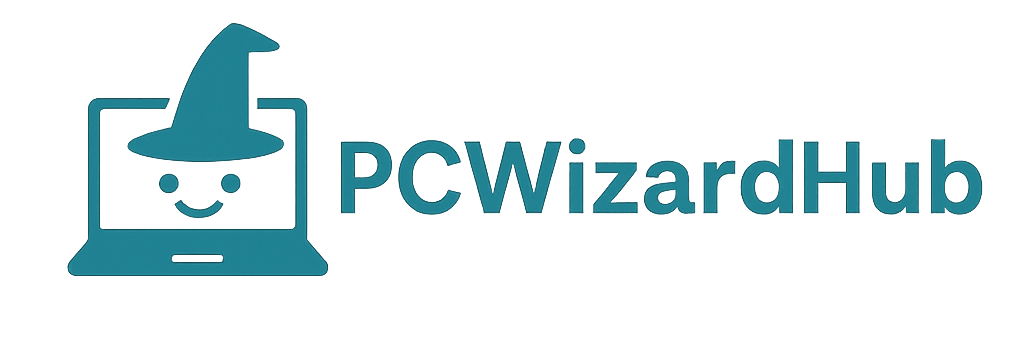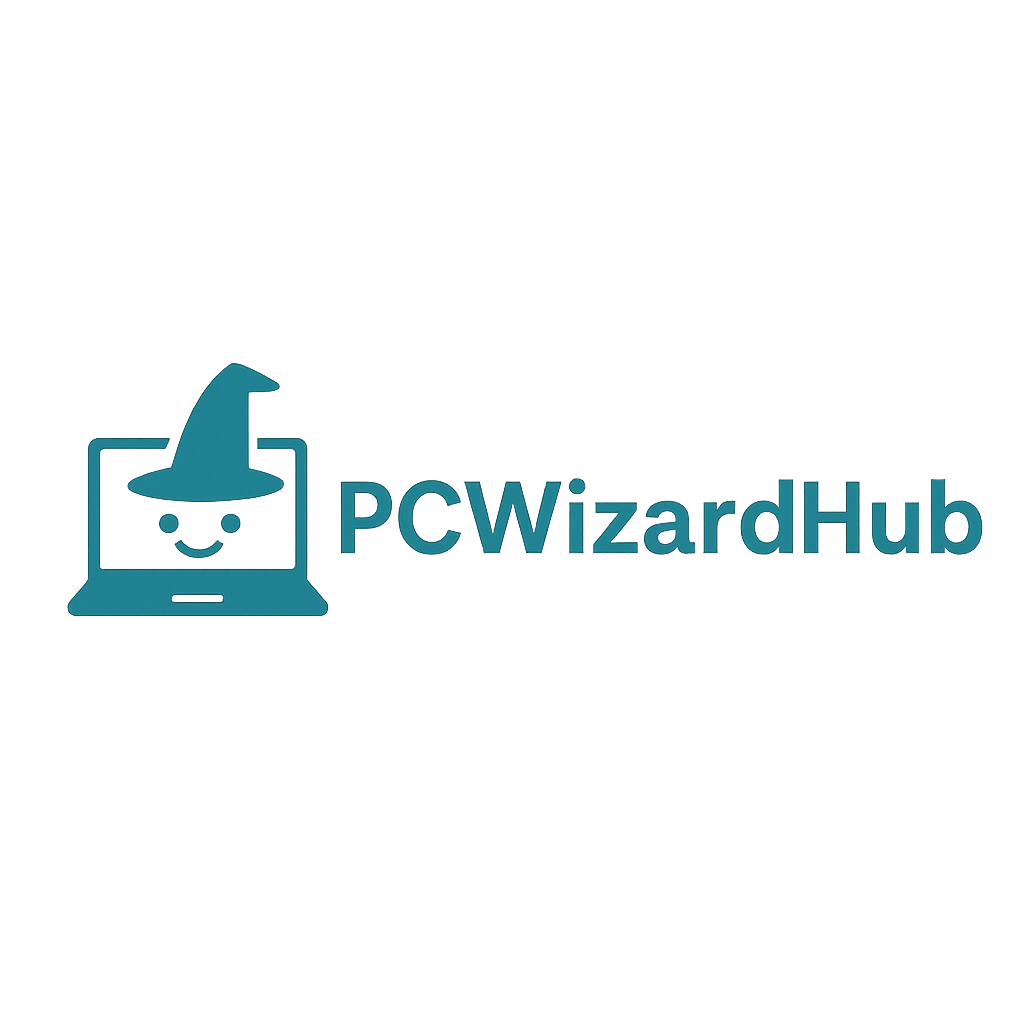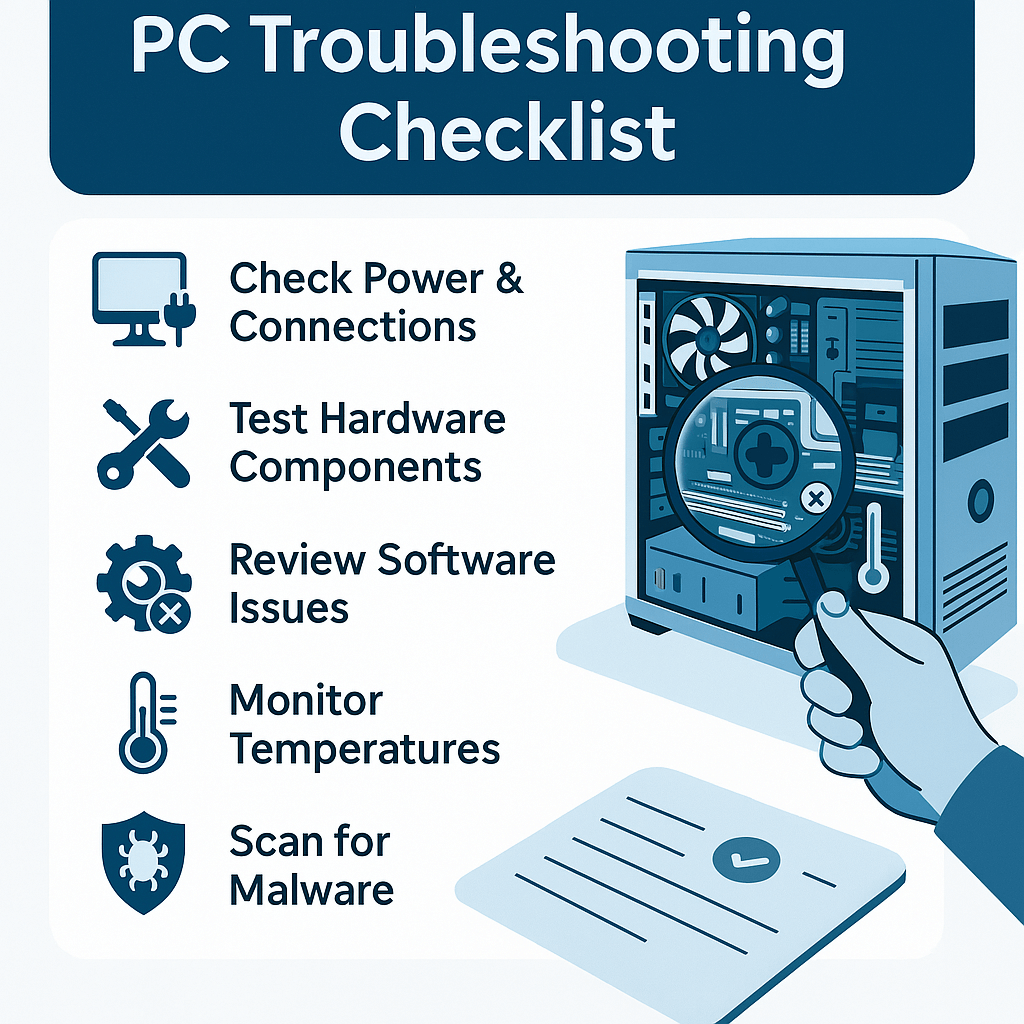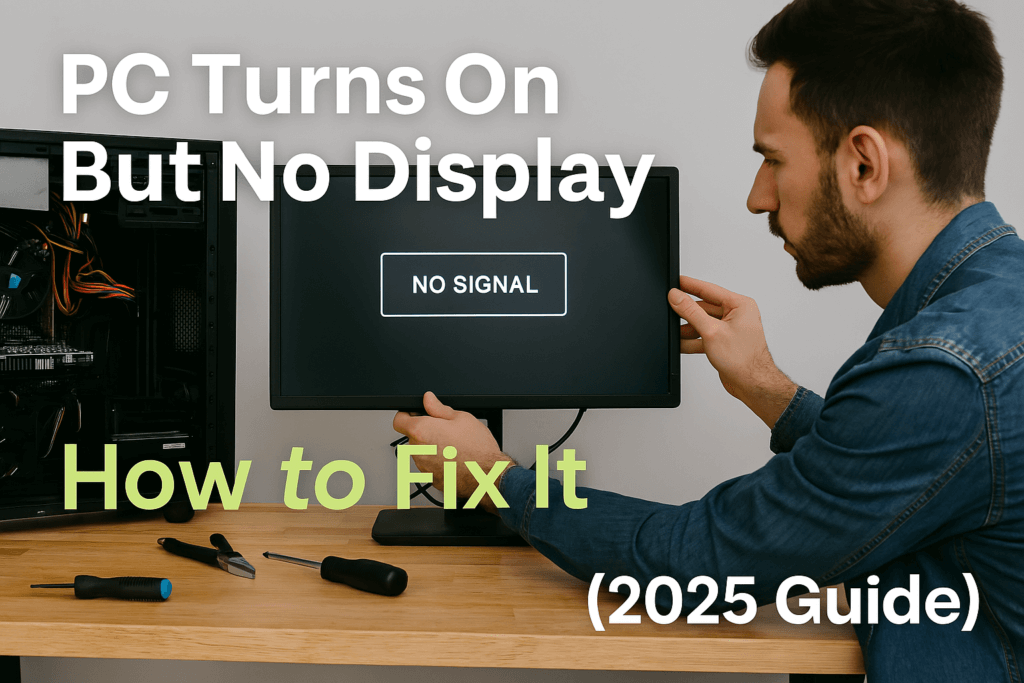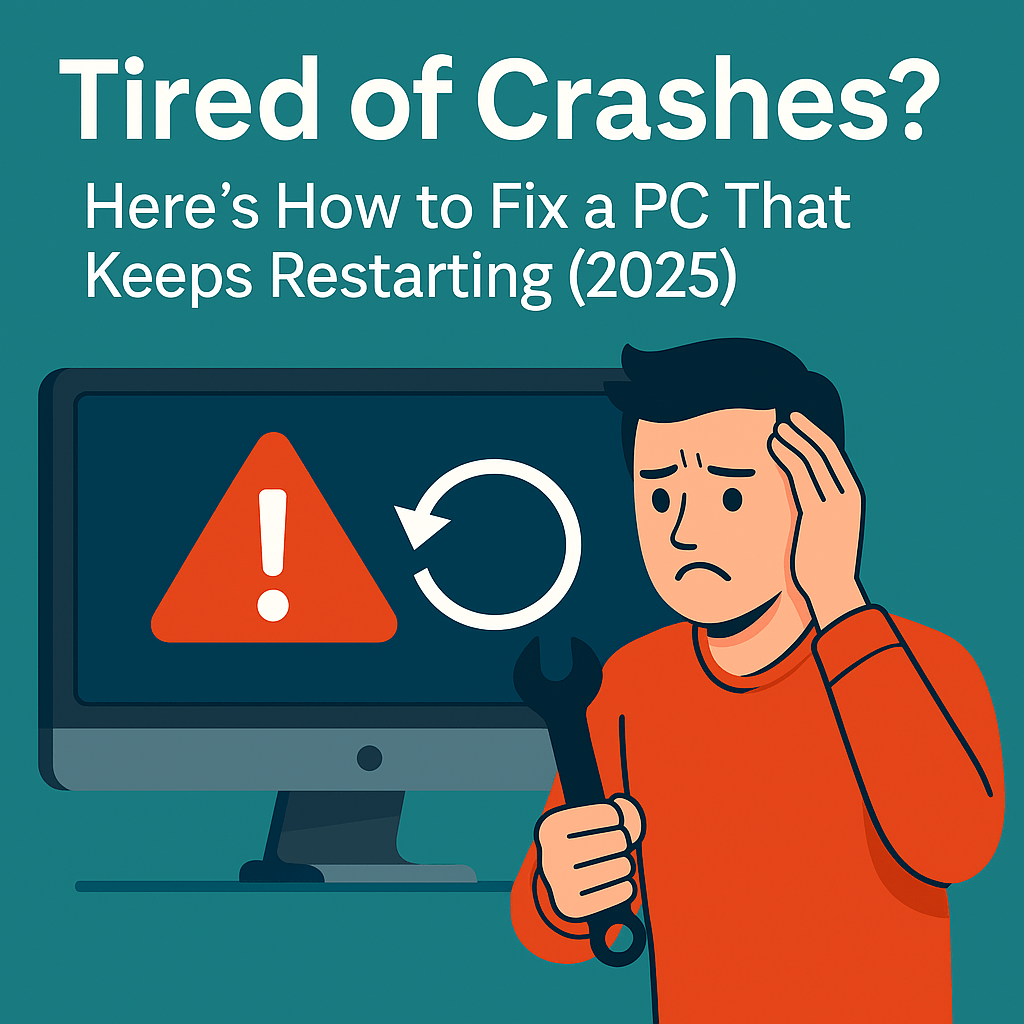Is your PC refusing to power on or acting completely dead? Don’t panic. Whether you’re building your first system or troubleshooting a long-time rig, this 2025 guide walks you through the most likely reasons a PC won’t turn on — and how to fix them.
🔧 1. Power Supply Issues
Symptoms: No lights, fans, or response at all.
Fixes:
- Make sure the power cable is plugged in firmly.
- Try a different power outlet.
- Check the switch on the back of the PSU.
- Use a paperclip test to verify PSU functionality (only if comfortable).
Pro Tip: Cheap or old power supplies often fail first. Consider swapping with a known-good PSU.
🔌 Power Supply Tester
💬 Quickly test if your PSU is dead before replacing parts blindly. Great tool for DIY PC builders.
💡 2. Loose or Disconnected Cables
Symptoms: Fans spin, but nothing happens. Or system seems totally unresponsive.
Fixes:
- Re-seat the 24-pin motherboard and 8-pin CPU power connectors.
- Ensure the front panel power button is connected properly.
- Double-check GPU and SSD/HDD power connectors.
This issue is especially common in first-time builds!
🧐 3. Faulty or Improperly Seated RAM
Symptoms: System powers on but no display, beeps, or constant restarting.
Fixes:
- Remove and reinsert RAM sticks.
- Try one stick at a time in different slots.
- Clean RAM contacts with isopropyl alcohol.
🏋️♂️ 4. Motherboard Problems
Symptoms: No response, no beeps, fans might twitch.
Fixes:
- Ensure motherboard is not shorting against the case (standoffs in place).
- Check for bent pins in CPU socket.
- Try resetting CMOS (remove battery for 10 minutes).
🛠️ 5. GPU Issues (if present)
Symptoms: System powers on, but no video output.
Fixes:
- Reseat the GPU and power cables.
- Make sure the monitor is plugged into the GPU, not motherboard.
- Try booting without GPU if using integrated graphics.
🚧 6. Faulty Peripherals or External Devices
Symptoms: PC stuck in boot loop or nothing on screen.
Fixes:
- Unplug all USB devices (printers, external drives, etc.)
- Try keyboard and mouse only.
⚠️ 7. Dead CMOS Battery or BIOS Error
Symptoms: System won’t POST, date/time resets.
Fixes:
- Replace the CR2032 battery on your motherboard.
- Reset BIOS via jumper or battery removal.
💡 Final Tips
- Always start with the basics: power cable, switch, outlet.
- Try to isolate each part and test it individually.
- If nothing works, a professional diagnostic might be worth it.
🔧 Basic PC Repair Toolkit
💬 A compact toolkit with screwdrivers and anti-static wristbands — everything you need to safely open up your PC and troubleshoot.
👉 View PC Repair Tool Kit on AmazonBookmark this guide, and don’t forget to check out our full PC Troubleshooting Series for more fixes!