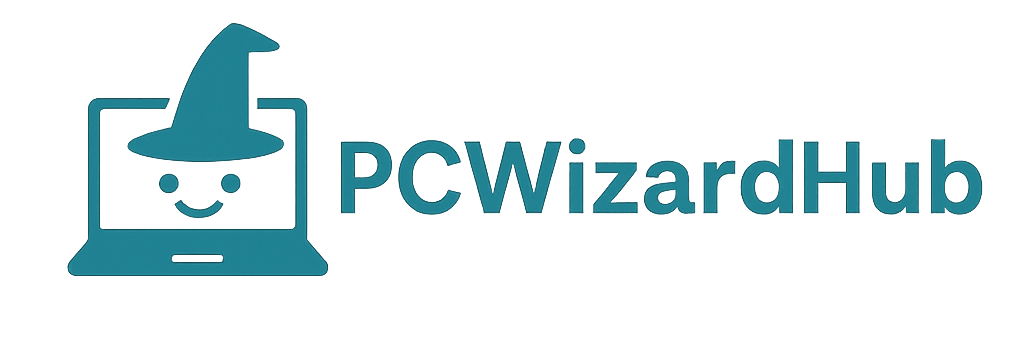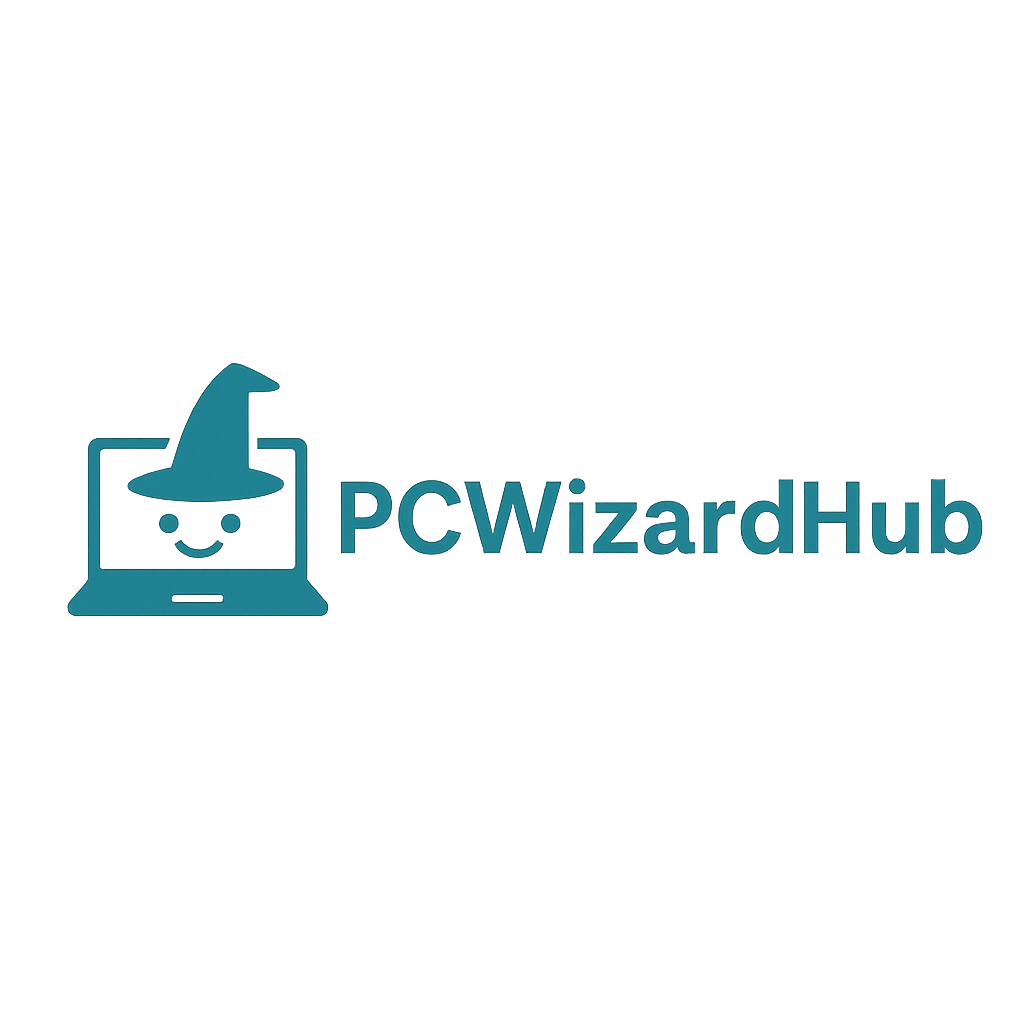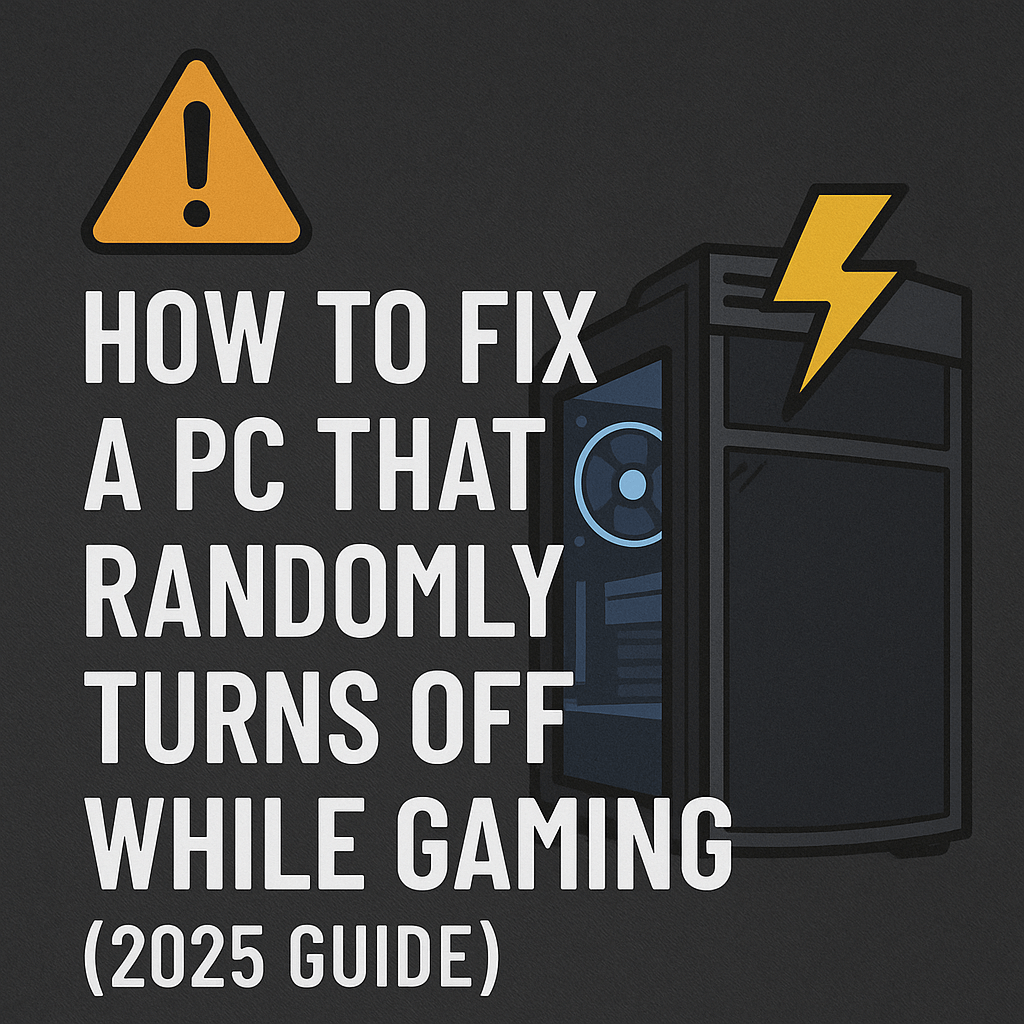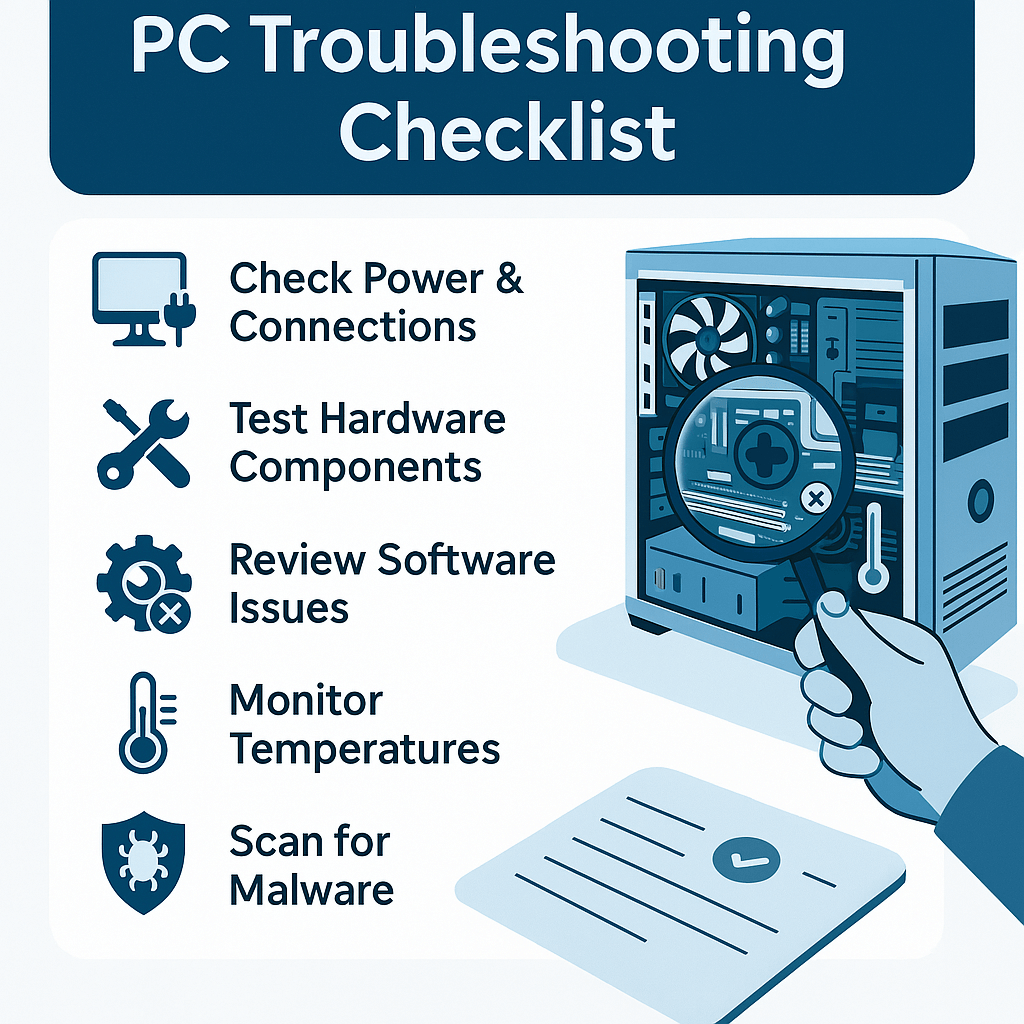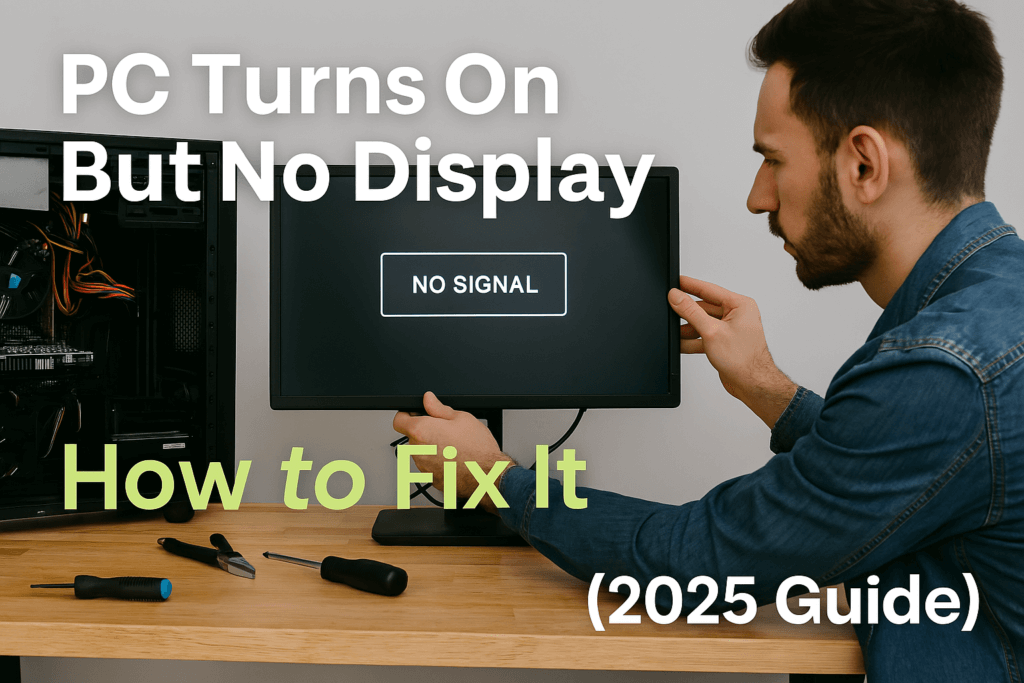There’s nothing worse than your PC suddenly powering off mid-game. It’s frustrating, unpredictable, and could signal deeper hardware or software issues. In this guide, we’ll walk you through common causes and proven solutions to stop your PC from randomly shutting down during gaming sessions in 2025.
1. Overheating Issues
Gaming puts stress on your CPU and GPU, generating heat. If your PC turns off after a period of gaming, overheating is a likely culprit.
What to check:
- CPU and GPU temps using software like HWMonitor or HWiNFO
- Dust buildup in fans or heatsinks
- Thermal paste degradation
Fixes:
- Clean your case and components with compressed air
- Reapply thermal paste if necessary
- Improve airflow by adding more case fans or adjusting fan curves
👉 Read: Best Budget CPU Coolers for Gaming in 2025
2. Power Supply Problems
An underpowered or failing PSU can shut down your system under load.
What to check:
- Wattage requirements for your GPU and CPU
- Age and brand of PSU (older units degrade)
Fixes:
- Use a PSU calculator to confirm your wattage needs
- Upgrade to a high-quality, 80+ certified PSU
👉 Related: How to Pick the Right PSU for Your PC Build
3. Driver Conflicts or Outdated BIOS
Incompatible drivers or outdated firmware can lead to system instability during GPU-intensive tasks.
What to check:
- GPU drivers (update via NVIDIA/AMD official apps)
- BIOS version (check your motherboard’s support page)
Fixes:
- Update GPU drivers using DDU (Display Driver Uninstaller) and clean install
- Update your BIOS following your motherboard manufacturer’s instructions
4. Faulty RAM or Storage Drives
Faulty RAM or storage issues can lead to random crashes.
What to check:
- Use MemTest86 to scan RAM
- Use CrystalDiskInfo to check drive health
Fixes:
- Replace faulty RAM modules
- Backup and replace failing SSDs/HDDs
👉 See also: Best Budget SSDs for Gaming in 2025
5. Windows Power Settings or Software Conflicts
Improper sleep/hibernation settings or background apps can cause crashes.
What to check:
- Windows Event Viewer for logs
- Power plan settings (set to ‘High Performance’)
- Background tasks or overlays (e.g., Discord, RGB software)
Fixes:
- Disable sleep mode and fast startup
- Clean boot your system to identify conflict-causing apps
👉 Helpful: Optimize Windows 11 for Gaming – Full Settings Guide
Final Thoughts
A PC that randomly shuts off during gaming is usually a hardware, thermal, or power issue. Start with the basics—check temperatures and power delivery—and move up to driver or firmware checks. With careful diagnostics, you can usually pinpoint and fix the problem without replacing your entire system.
For more troubleshooting tips, gaming PC builds, and upgrade advice, stay tuned to PCWizardHub.com!